Verify Your Google Business Profile
Have you ever found yourself scratching your head, wondering why your business isn’t showing up on Google Maps, or why customers are having a tough time finding accurate information about your shop online?
It’s a common frustration, and not being easily discoverable online can feel like you’re invisible to potential customers who are ready and eager to walk through your doors.
But here’s the good news: there’s a straightforward solution to boost your visibility and ensure your business information is spot on—Verify Your Google Business Profile.
Verification might sound like a technical hurdle, but it’s actually a golden ticket to making your business more accessible, trustworthy, and customer-friendly on the world’s biggest search engine.
I’m Torie Mathis, marketing agency CEO, digital marketing coach in the Smart Arsenal, and verifier of many, many businesses on the Google.
In this video, I’m going to walk you through the steps to verify your business on Google, making it a breeze for you to claim your rightful spot on the digital map.
You’ll learn:
- The benefits you get when you verify your business with Google
- How to verify your business for the first time
- How to reverify after changes
- Step by Step verification instructions for the 5 ways you can verify your business
- And what to do if you run into problems and want to kick your laptop across the office (no judging)
- Say goodbye to the days of customers getting lost on their way to your business or calling an outdated phone number.
Let’s dive into how you can get verified and start shining online!
Verifying your business on Google is a crucial step for any business owner looking to boost their online presence and credibility.
Here’s why it’s so important to Verify Your Google Business Profile:
1. Visibility in Google Searches and Maps
Verification puts your business on the map—literally. It allows your business to appear in Google Maps and local search results, making it easier for customers to find you. Whether someone is searching for your business by name or looking for the services you offer, verification ensures your business shows up at the right time and place.
2. Increased Trust and Credibility
Customers tend to trust verified businesses more. Seeing that checkmark next to your business name on Google conveys legitimacy and professionalism. It tells customers that Google has confirmed your business is operational and located where you say it is, which can be a deciding factor for customers choosing between you and a competitor.
3. Control Over Your Business Information
Verification gives you the ability to manage and update your business information on Google. This means you can ensure that your business hours, contact information, and other critical details are always accurate and up-to-date. Incorrect information can lead to a poor customer experience and lost business opportunities.
4. Access to Insights and Analytics
Once verified, you gain access to valuable insights through your Google Business Profile. Google provides data on how customers found your listing, what actions they took (such as requesting directions or visiting your website), and even how many people called your business directly from the listing. This information is gold for understanding your audience and refining your marketing strategies.
5. Ability to Respond to Reviews
Verification allows you to respond to customer reviews directly on Google. This is a powerful tool for reputation management, allowing you to thank customers for positive reviews and address any negative feedback promptly. Engaging with your customers in this way can improve customer satisfaction and loyalty.
6. Use of Google Posts
Verified businesses can use Google Posts to communicate directly with their customers from their Google Business Profile. This feature lets you post updates, offers, events, and news directly to Google Search and Maps, helping you to engage with customers and keep them informed about what’s happening with your business.
7. Competitive Advantage
Having a verified Google Business Profile can give you a competitive edge, especially if your competitors are not taking full advantage of Google’s offerings. It enhances your online presence, improves your local SEO, and makes it easier for customers to engage with your business.
Verify Your Business on Google
To update your business name and other info on Google, you must first verify your business. When you verify your business, you can check that your info is correct and that you’re the only one who can edit it.
To avoid delays, make sure your address meets Google guidelines.
Verify For the First Time
- Add or claim your Business Profile on Google.
- When you add or claim your profile, you can verify it through phone, text, email or video.
You may have to verify with more than one method.
Available methods depend on business category, public info, region, support hours, and volumes.
- Pick a type of verification. The verification methods are automatically determined and can’t be changed.
- Often, we must review verifications. These reviews help maintain the integrity of profiles. They can take up to seven working days.
When you’re verified, you get a notification.
If we can’t verify your business with the first method, the ‘Get verified’ button shows up again. If the button reappears, try a different verification method.
After You Verify:
It can take a few weeks for your updated business info to show across Google.
You can update and add to your info at any time.
You can connect with customers through your profile. Learn about posts, reviews, and messaging.
Re-verify after info changes
To maintain quality business info, Google may ask a verified business to verify again. If you change some info about your business, you may need to re-verify. We might also ask you to update your business info or give more details about your business.
To re-verify, go to your verified Business Profile and follow the steps.
Standard Verification Methods
Phone or text
Important: To get your verification code, make sure that you can answer your business phone number or receive texts. Interactive voice response (IVR) systems will not get the code.
- Go to your Business Profile.
- Click Get verified Phone or SMS.
- Answer the call or open the text with the code.
- In your profile, enter the code.
Important: Make sure that you can use the email address in the verification screen.
- Go to your Business Profile.
- Click Get verified Email.
- Follow the steps in the email.
Video recording
You can verify your business with a video upload that captures key details. The video helps us confirm that you represent the business. Video verification is for businesses with a physical storefront, service providers without a physical location, or hybrid businesses.
Before you start
- Important: Your video recording shouldn’t include any sensitive information like bank account numbers, tax or identification numbers, any other private information, or show other people’s faces.
- Take the time to plan your video. Your video should meet these requirements:
- Unedited, unique, and one continuous recording without breaks.
- Show the location of your business. Capture the official street and number signs, nearby businesses, or the area around your business that shows your business is at the correct Google Maps location.
- For businesses with a physical location, show evidence that your business exists. Capture the storefront, showroom, or business signage.
- For service providers, record equipment or other items related to your business. Capture the products for sale, branded equipment, marketing materials, or tools you use to serve your customers.
- Demonstrate proof of management. You can show that you’re authorized to represent your business by recording employee-only items or areas. Record yourself opening a cash register, accessing a point-of-sale system, unlocking the staff room, kitchen, or storage room.
Submit your video
Step 1: Record and upload your video
Important: Create a plan for what you will show in your video. Make sure it meets the requirements listed above.
On your mobile device, go to your Business Profile.
If you start verification on a computer, to continue on your mobile device, you can scan a QR code.
- Tap Get verified Capture video.
- Tap Start recording.
- You could be asked to allow access to your camera and microphone. Follow the
on-screen instructions to continue. - Record your video.
- Tap Stop recording Upload video.
Step 2: Wait for review
After you upload your video, we review it. Reviews can take up to 5 business days.
If you’re verified, you get a notification.
If the video method doesn’t work, the “Get verified” button shows up. Make sure your video meets all the requirements and try again, or you can try a different verification option if available.
Step 3 (optional): Delete your video
Important: You can delete your video at any time. If you cancel a video upload, both you and Google lose access to the video.
- On your mobile device, go to your Business Profile.
- At the top right, tap More Advanced settings.
- Tap Video uploads Delete videos.
Live video call
Step 1: Get ready for the call
Make sure that your mobile device can join a live video call. Our support representative helps you join the call.
Confirm that you’re at your business. Make sure you can demonstrate your location and ownership on the video call. For example:
Your current location: Show outside signs. Examples include your street’s name, nearby businesses or the area around your business.
Business or equipment: Capture your operations. Examples include stock for sale, branded equipment, marketing materials or tools that you use to serve your customers.
Proof of management: Show your access to employee-only items or areas. Examples include a cash register, kitchen, storage room or non-sensitive business documents. You can also use your keys to open your facility.
Tip: If you enter a queue, you can choose to contact our Help Centre. We usually take 24 hours to respond and we may ask you for more info.
Step 2: Start a text chat with support on any device
- Go to your Business Profile.
- Click Get verified Video call Next.
- Select your language.
- To start a text chat with the next available support representative, click Start call.
Step 3: Show your business via video call via a mobile device
- When you’re ready, a representative helps you join a video call.
- To show your business location and ownership, use the camera on your device.
If verification by mail is available in the product and you choose this method, we send you a verification code. To confirm that your business is at the listed address, you must enter your unique code.
While you wait for your code:
- Do not edit your business name, address or category.
- Do not request a new code.
If you edit your info or request a new code, we cancel the code in the post and send a new one. This action protects the integrity of your profile.
Each verification code is unique to your business and the location that you provide. If you update your business address, only the code requested for your current address works. Verification codes expire after 30 days.
Step 1: Request your code
Most codes arrive within 14 days.
- Go to your Business Profile.
- Click Get verified Postcard.
- Make sure that the address is correct.
- Request the code.
Step 2: Enter your verification code
- Keep your code secure.
- Google won’t call you to ask for a verification code.
- Don’t share your verification code with anyone, even third parties that help manage your business on Google.
- Your code is unique to your business. You should be the only one who uses it.
After you get your code:
- Go to your Business Profile.
- In the ‘Code’ field, enter your five-digit verification code.
- Click Submit.
If you share management of your profile with a trusted third party, you can add them after you personally enter your code.
Now what if you run into problems?
If you have any issues you have a few options.
As always, you can drop a comment right here, and I will do my best to help you out.
Next, you can hop on over to the Google help community where other Google pros can offer up some advice.
Or if you’d prefer you can contact Google Support or set up an appointment with a Google Advisor.
After you Verify Your Google Business Profile, how about we get you more reviews on Google and all across the web?
I have a FREE review boosting bootcamp happening right now.You can join for free and get step by step easy peasy instructions on how to get your business set up for reviews, how to get more reviews and even how to deal with negative reviews.
You also get a ton of DFY templates and scripts, tools to automate your review process and I’m giving you a professionally designed review landing page that will get you more reviews today!
About Digital Marketing Expert Torie Mathis

Torie hosts SMART AF, a show for non-techy entrepreneurs looking to grow their business, with her husband Sean and is the creator of SMART AF Magazine. Learn from Torie at the Smart Arsenal and on her channel.
What do you think? Let's talk! Leave a comment.
Hi! I'm Torie!

You don’t need crazy tech skills, buckets of cash, or dedicated staff to market your business. You don’t even need a lot of time.
What you need is to be SMART.
Smart Marketing For
Get Smart AF
DELIVERED TO YOUR INBOX
from your Digital Marketing Coach Torie Mathis!
Let's get SMART!
Let's Connect!
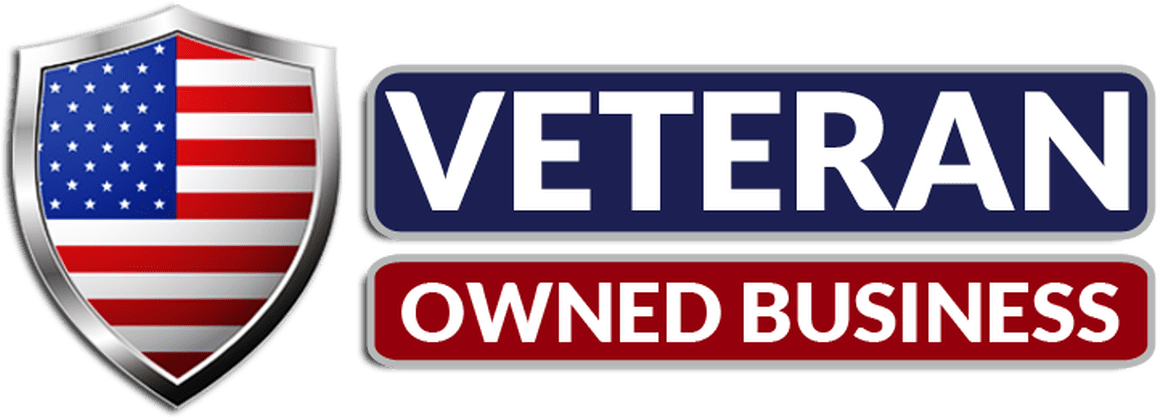
*Posts may contain affiliate links. If you use these links to purchase, I may earn a commission at no additional cost to you.

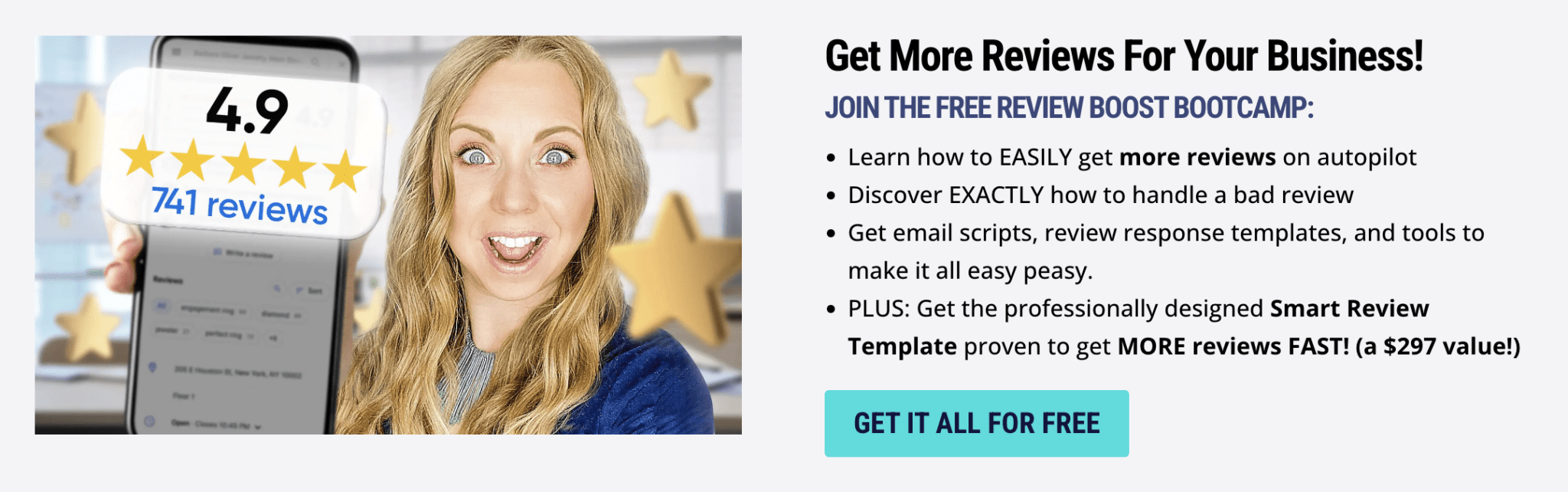
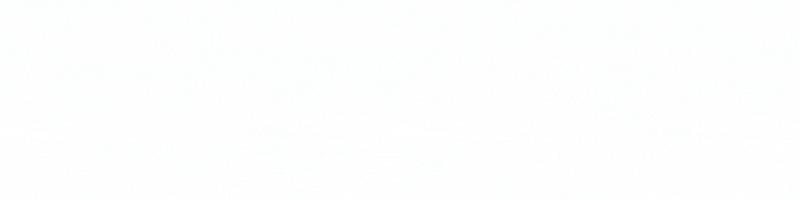
 I help entrepreneurs learn digital marketing.
I help entrepreneurs learn digital marketing.
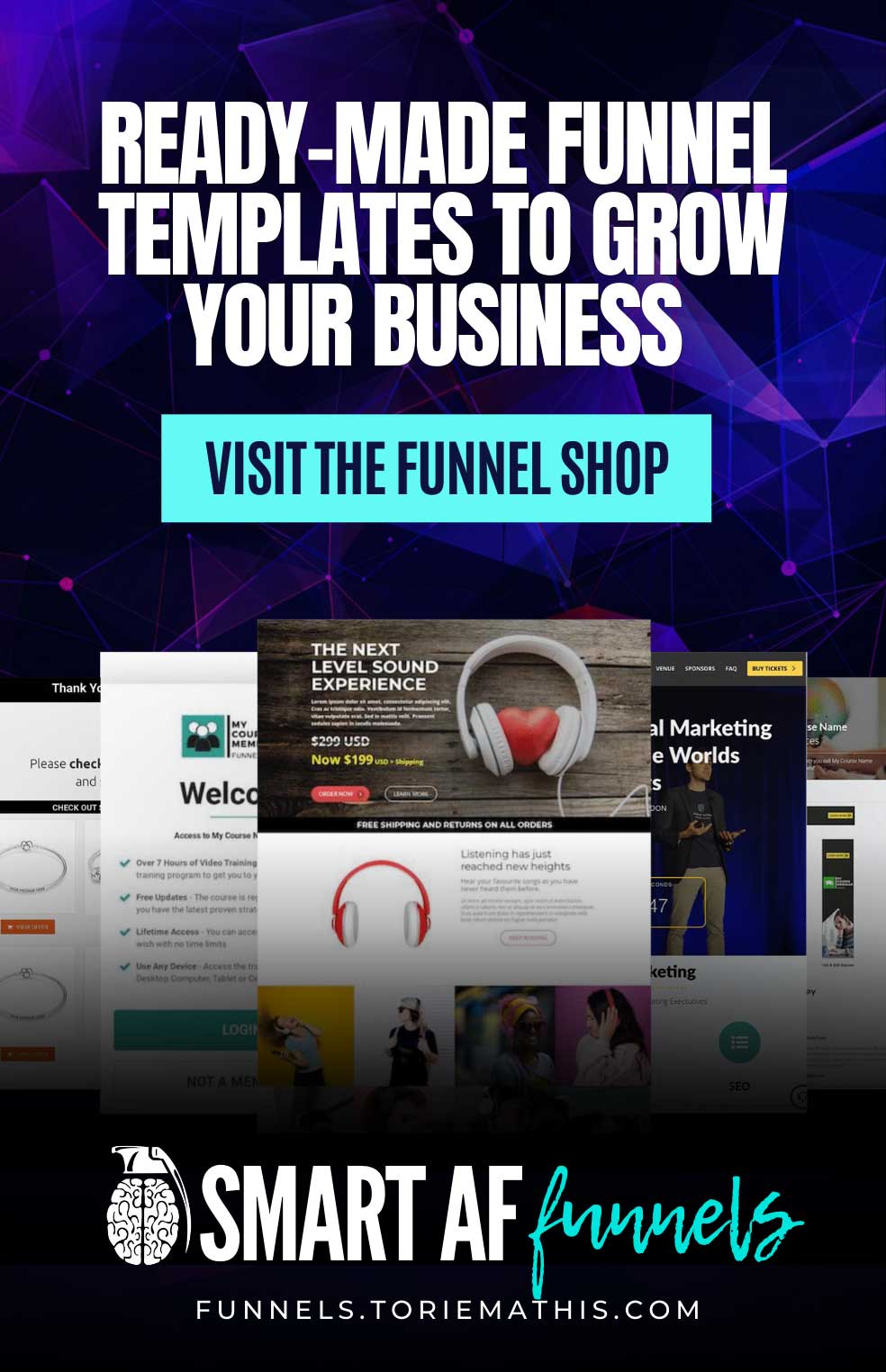
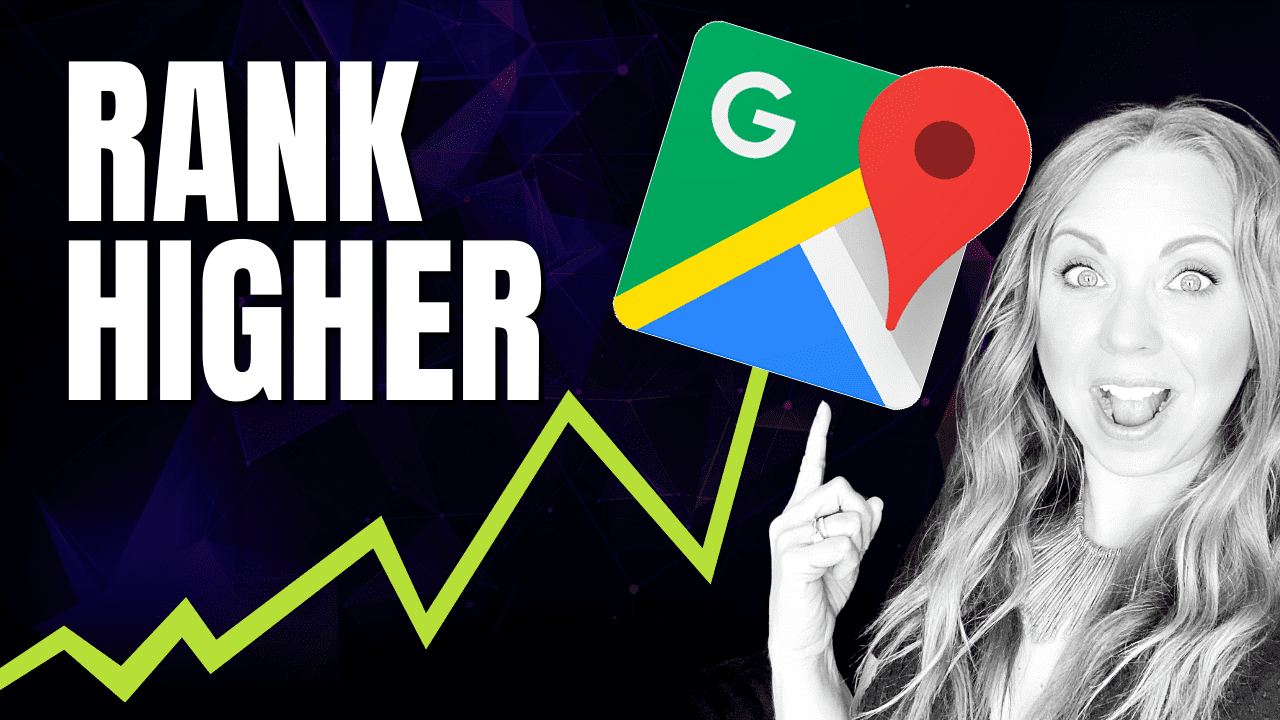


0 Comments