How to Set up a Service-Area Google Business Profile
Google My Business, now known as Google Business Profile (GBP), is a crucial tool for local service-based businesses looking to enhance their online presence.
This free tool allows businesses to appear on Google Search and Google Maps, providing an opportunity to connect with customers, post updates, and list products or services.
And It’s not just for brick-and-mortar businesses; it is available to service-based businesses too.
I’m Torie Mathis, Digital Agency CEO, digital marketing coach at the smart Arsenal, and fellow service-based business owner, and today we are going over how to use Google as a service-based local business.
In this video, you’ll learn:
- Who is eligible for a service-area business
- How to Set up Your Service-area Business Profile
- How to Optimize Your Service Area Profile
- What to do if you run into problems.
Let’s get started!
How to use a service area on Google for service-area & hybrid businesses
When you list your service area, it lets customers know the geographic area where you can provide your products and services.
To use a service area, your business must be one of the following business types:
- Service-area business: A business that visits or delivers to customers directly, but doesn’t serve customers at their business address.
- For example, businesses like cleaning services or plumbers.
- Service-area businesses can only create one profile for the metropolitan area that they serve.
- Hybrid business: A business that serves customers at their business address, but also directly visits or delivers to customers. If your business doesn’t have permanent on-site signage, it’s not eligible as a storefront and should be listed as a service-area business.
- For example, a dine-in restaurant that also delivers food.
- Hybrid businesses can show their storefront address, set their hours for when they’re staffed at that address, and designate a service area.
How it works
You can’t set your service area as a distance around your business. If you previously set up your service area in this way, you can’t edit it. Instead, you must specify your service -area by city, postal code, or another type of area.
Keep in mind:
- You can have up to 20 service areas.
- The boundaries of your overall area should not extend farther than about 2 hours of driving time from where your business is based.
If you change your business type from a storefront to a service-area business or hybrid business, keep in mind:
- If you do serve customers at your business address and also have a service area: Enter both your address and service area.
- If you don’t serve customers at your business address, Clear the address field and only enter your service area.
The step-by-step guide on how to set up your Google Business Profile:
Step 1: Start by going to google.com/business
Be sure to bookmark this address, as you’ll need it to access your Google Business Profile listing in the future.
Step 2: Log in with your Google account
If you don’t have a Google account, visit google.com/accounts. You’ll be able to create a free account with any email address.
Step 3: Enter Business Name and Category
- Type your business name. Ensure it matches your actual business name without keyword stuffing.
- Choose a relevant business category from the list provided by Google.
What if your business is listed already, but you don’t have access?
Claiming an Existing, Unverified Listing
- Find your business on Google Maps.
- Look for the “Claim this business” button or “Own this business?” link.
- Follow the prompts to manage and verify your listing.
Step 4: Add Your Location
- Since you don’t have a storefront, select “no” and proceed to the next step.
Step 5: Define Your Service Area
- Indicate whether you offer deliveries or home and office visits, and specify the areas you serve.
Step 6: Provide Contact Information
- Add your business phone number and website URL.
Step 7: Opt-In for Updates and Recommendations
- Opting in for updates from Google is recommended to stay informed about best practices.
Step 8: Verify Your Listing
- Verification can be done via phone, email, postcard, video recording, or live video call.
- The method of verification may vary
Bonus Step: Add More Information
- Add specific services, set operating hours, enable messaging, and more.
- Fill in as much information as possible to help customers reach you better.
Add or edit a service area
- Go to your Business Profile.
- To manage your service area:
- With Google Search, select Edit Profile Location.
- With Google Maps, select Edit profile Business information Location.
- Under “Location and areas,” next to “Service area,” select the pencil icon.
- Select suggested service areas or enter a service area.
- Remember, you can set up to 20 service areas based on the cities, postal codes, or other areas you serve.
- Select Save.
Remove a service area
- Go to your Business Profile.
- To remove your service area:
- With Google Search, select Edit Profile Location.
- With Google Maps, select Edit profile Business information Location.
- Under “Location and areas,” next to “Service area,” select the pencil icon.
- Under “Selected service areas,” remove the location(s) that your business does not service.
- Select Save.
Note: To remove all your service areas, you must be a storefront business with your business address entered in your Business Profile.
Optimizing Your Google My Business Profile
- Review NAP Consistency: Ensure your business name, address, and phone number are consistent across the web.
- Write a Business Description: Provide a clear, concise description of your business, focusing on your products or services.
- Add Images: Upload photos of your business, including exterior and interior shots, products, and team members.
- Create Google Posts: Share updates, offers, events, and more directly to Google Search and Maps.
- Feature Products: Use the Product Editor to highlight products directly on your listing.
- Respond to Reviews: Regularly monitor and respond to reviews to maintain a positive reputation.
- Add Questions & Answers: Post answers to common customer questions and respond to inquiries.
By following these steps, local service-based businesses can effectively set up and optimize their Google Business Profile, enhancing their visibility and engagement with potential.
But what if you run into problems?
If you run into an issue with your profile, you have a couple of options:
- You can you can contact Business Profile Support.
- Or you can book an appointment with Small Business Advisors
I will add these links below for you.
It can be frustrating, but don’t give up.
Imagine a new customer contacting you and telling you they found you on Google. They found YOU. Now, stop imagining because it’s all possible with Google Business Profile. Take advantage of this free tool brought to you by Google so you can start attracting, engaging, and converting new customers right away.
As always, if you need any help, drop a comment below, and I will help you out the best I can.
Now that your Google Business profile is set up let’s start getting you more reviews on Google and all across the web.
I have a FREE review boosting boot camp happening right now.
You can join for free and get step-by-step, easy-peasy instructions on how to get your business set up for reviews, how to get more reviews, and even how to deal with negative reviews.
You also get a ton of DFY templates and scripts and tools to automate your review process, and I’m giving you a professionally designed review landing page that will get you more reviews today!
You can join for free here.
About Digital Marketing Expert Torie Mathis
 Torie Mathis helps entrepreneurs, like you, use digital marketing to grow your business without wasting time, money, or your sanity. She is a best-selling author, Army veteran, speaker + trainer, and your digital marketing coach. You don't need crazy tech skills, buckets of cash, or dedicated staff to market your business. In fact, you don't even need a lot of time. What you need is to be SMART.
Torie Mathis helps entrepreneurs, like you, use digital marketing to grow your business without wasting time, money, or your sanity. She is a best-selling author, Army veteran, speaker + trainer, and your digital marketing coach. You don't need crazy tech skills, buckets of cash, or dedicated staff to market your business. In fact, you don't even need a lot of time. What you need is to be SMART.
Torie hosts SMART AF, a show for non-techy entrepreneurs looking to grow their business, with her husband Sean and is the creator of SMART AF Magazine. Learn from Torie at the Smart Arsenal and on her channel.
What do you think? Let's talk! Leave a comment.

Is Your Marketing Taking You Away From The Things You Love?
What if you could get amazing results from your marketing without spending more time, more money, AND it was easy and predictable? Sean and I have suffered through it too, and we found the answer...
Hi! I'm Torie!
 I help entrepreneurs (like you) use digital marketing to get more clients + make more money. And I make it easy!
I help entrepreneurs (like you) use digital marketing to get more clients + make more money. And I make it easy!
You don’t need crazy tech skills, buckets of cash, or dedicated staff to market your business. You don’t even need a lot of time.
What you need is to be SMART.
Smart Marketing For
Get Smart AF
DELIVERED TO YOUR INBOX
from your Digital Marketing Coach Torie Mathis!
Let's get SMART!
Let's Connect!
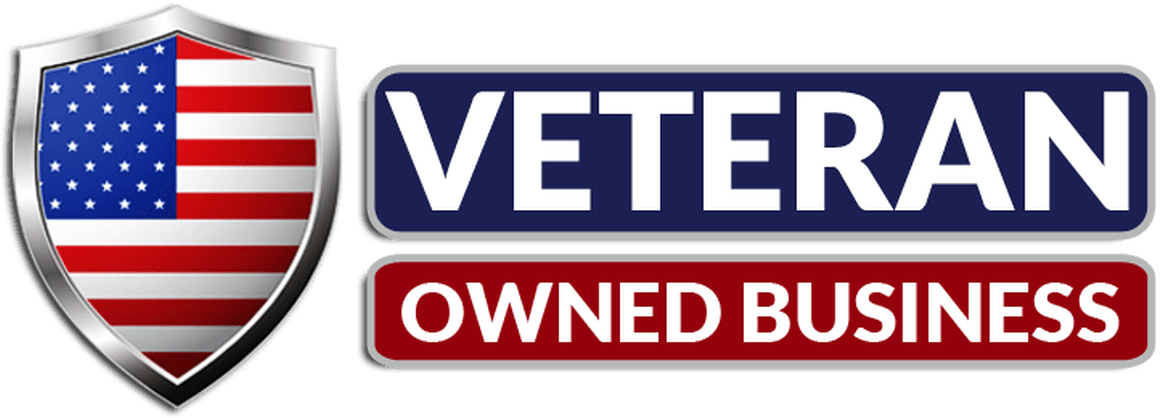
*Posts may contain affiliate links. If you use these links to purchase, I may earn a commission at no additional cost to you.


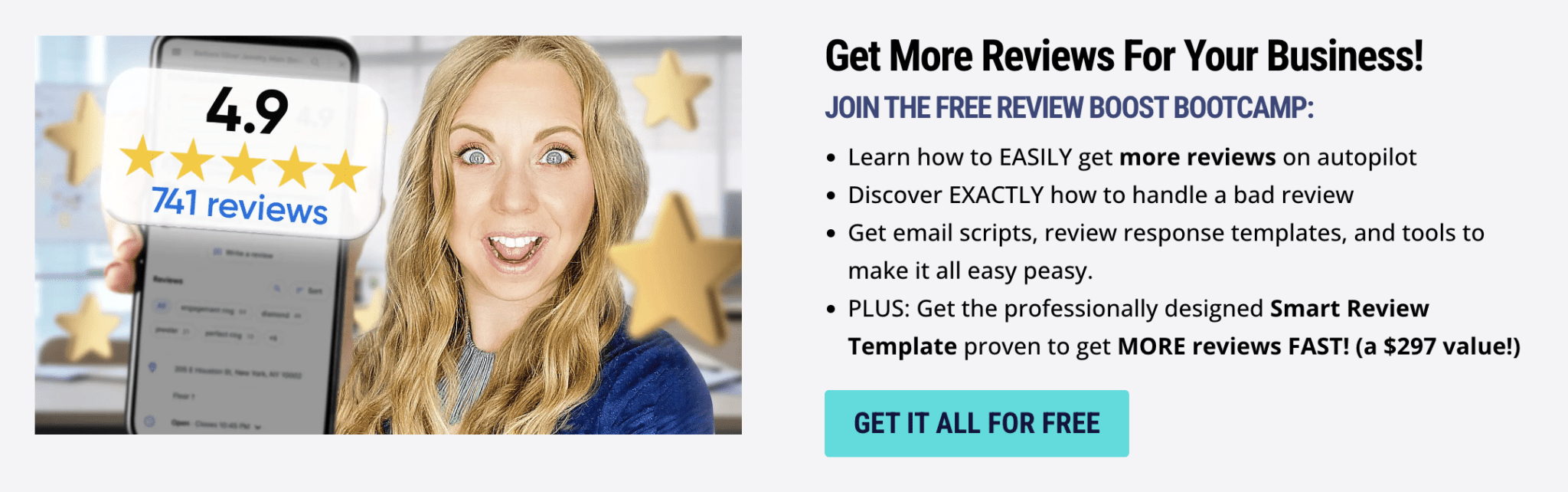

 I help entrepreneurs learn digital marketing.
I help entrepreneurs learn digital marketing.
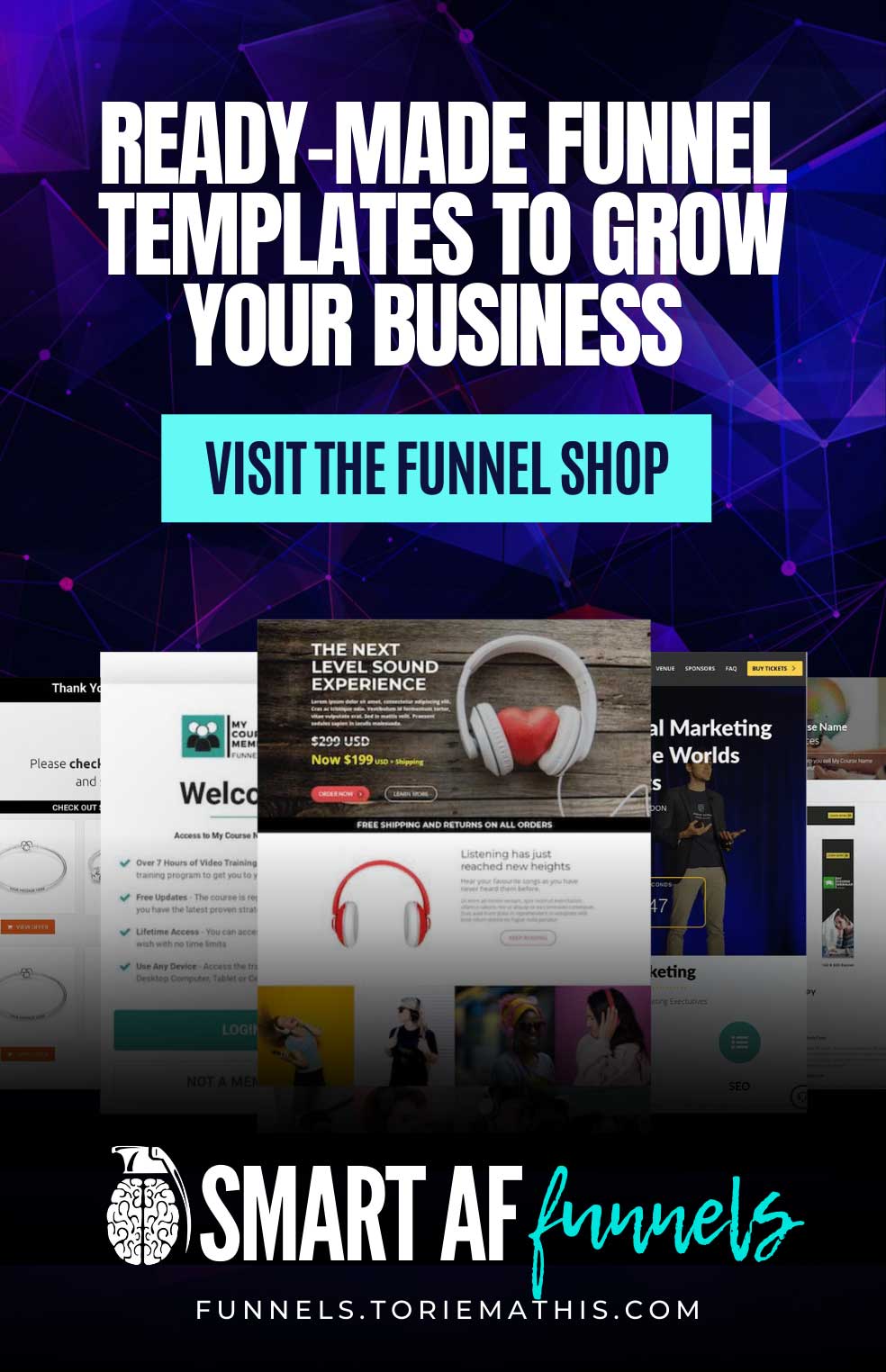
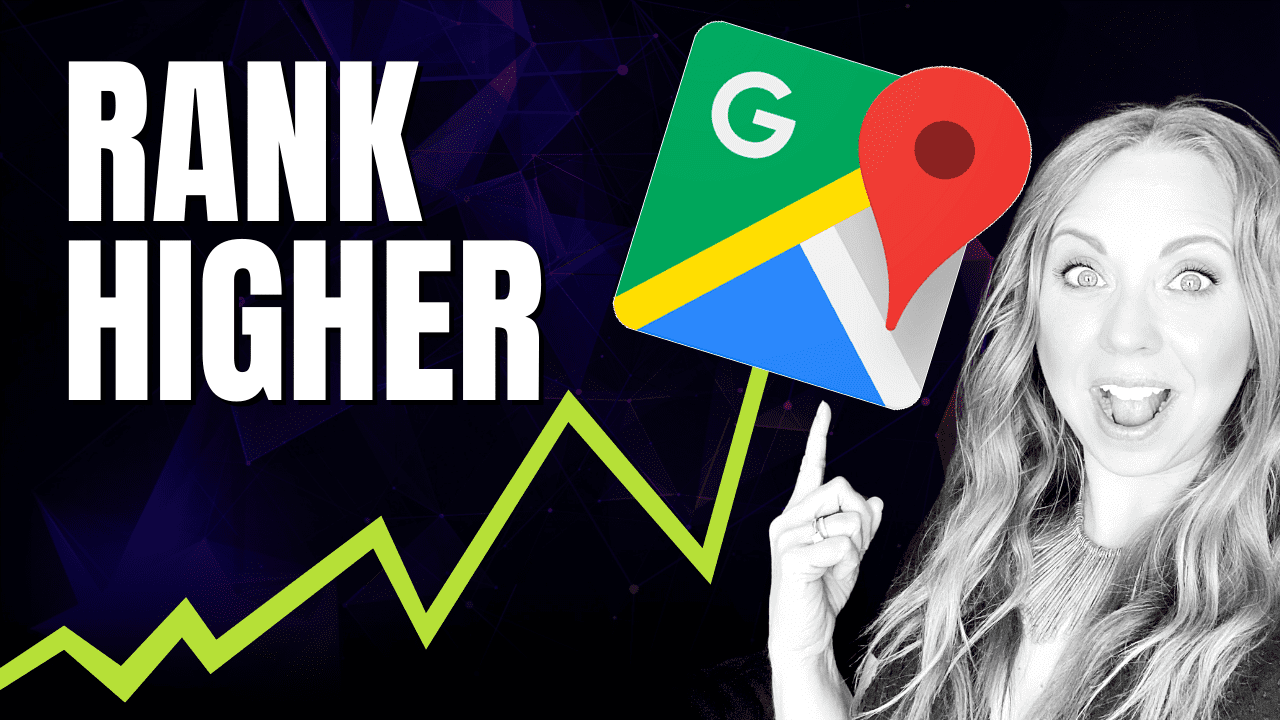


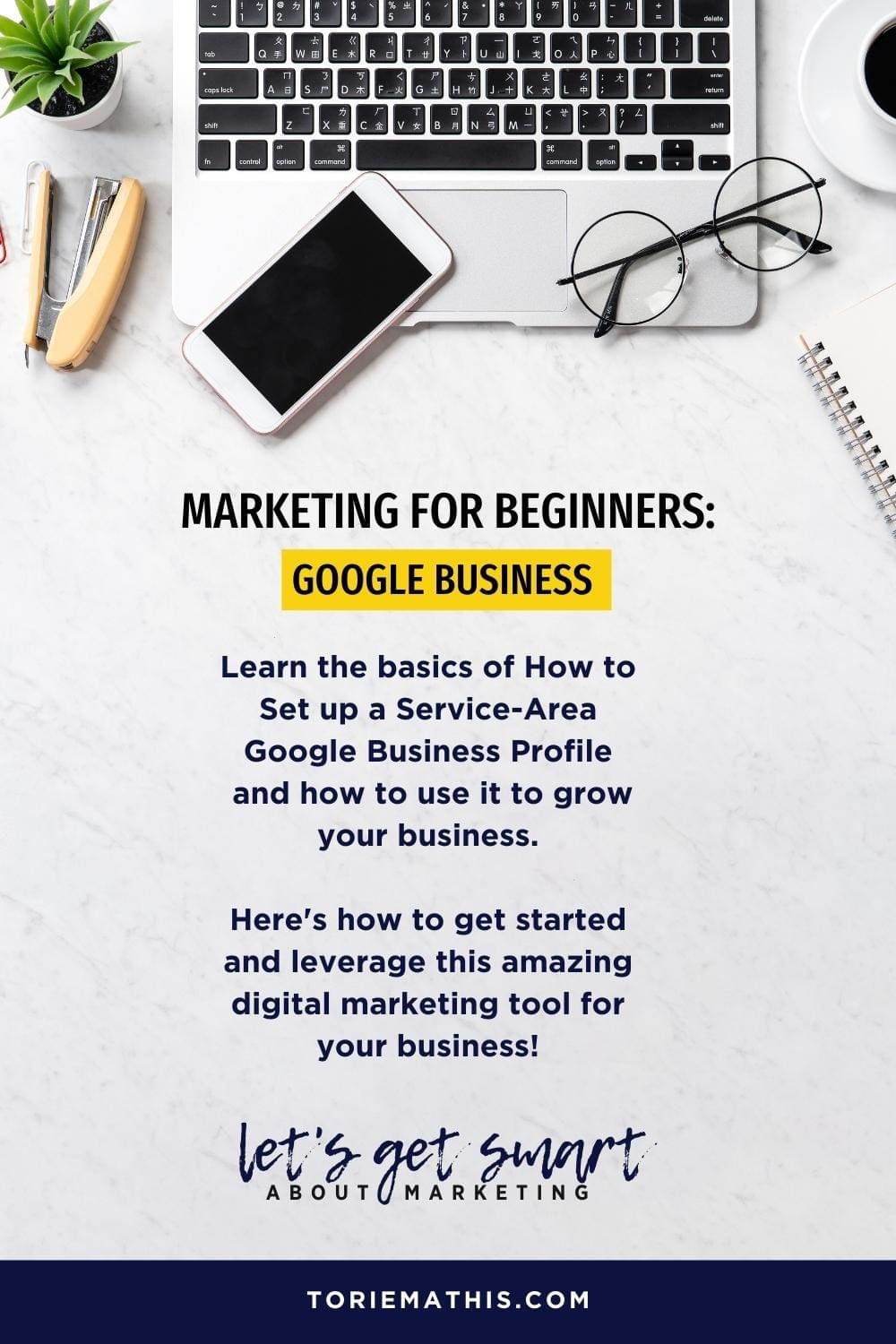
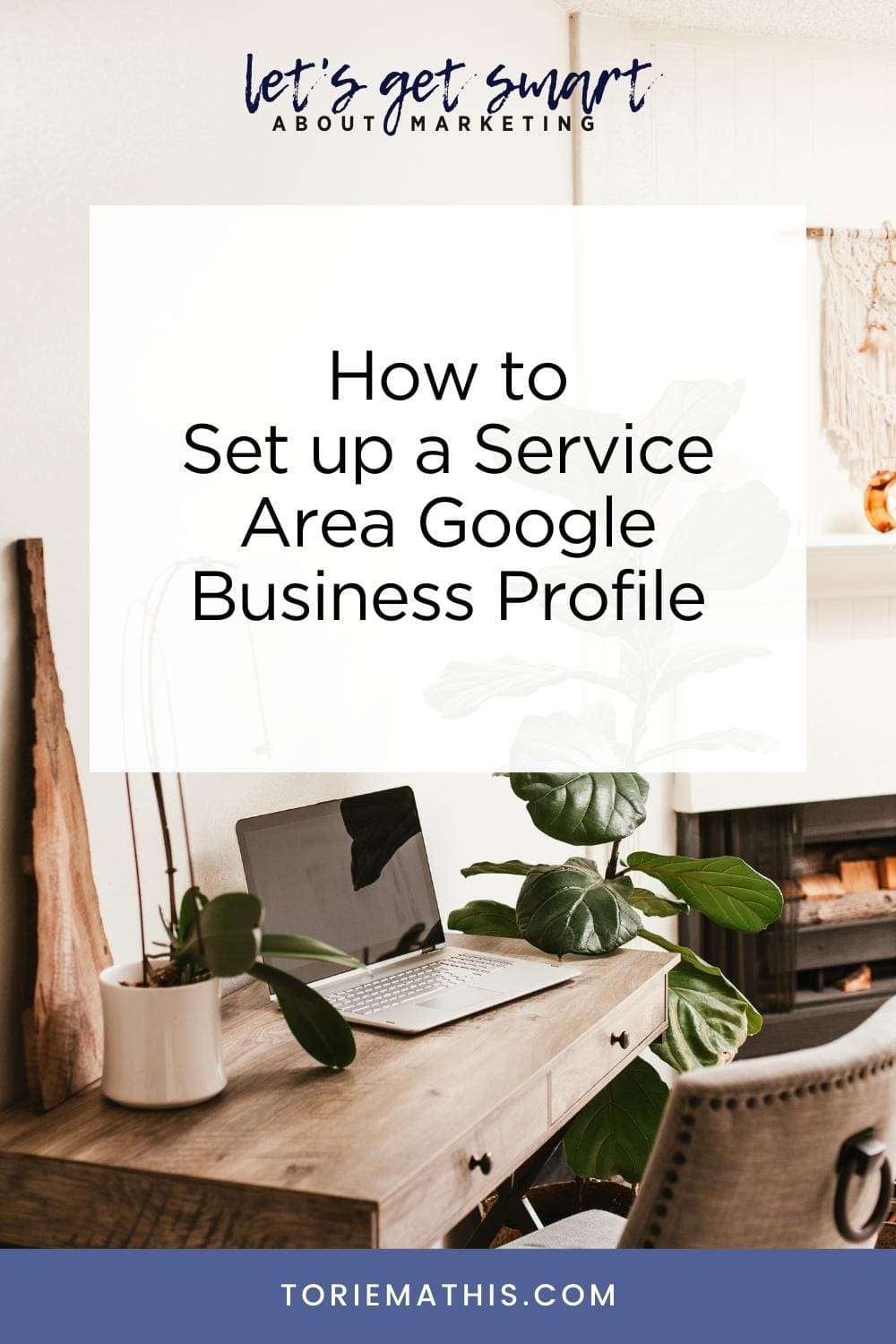
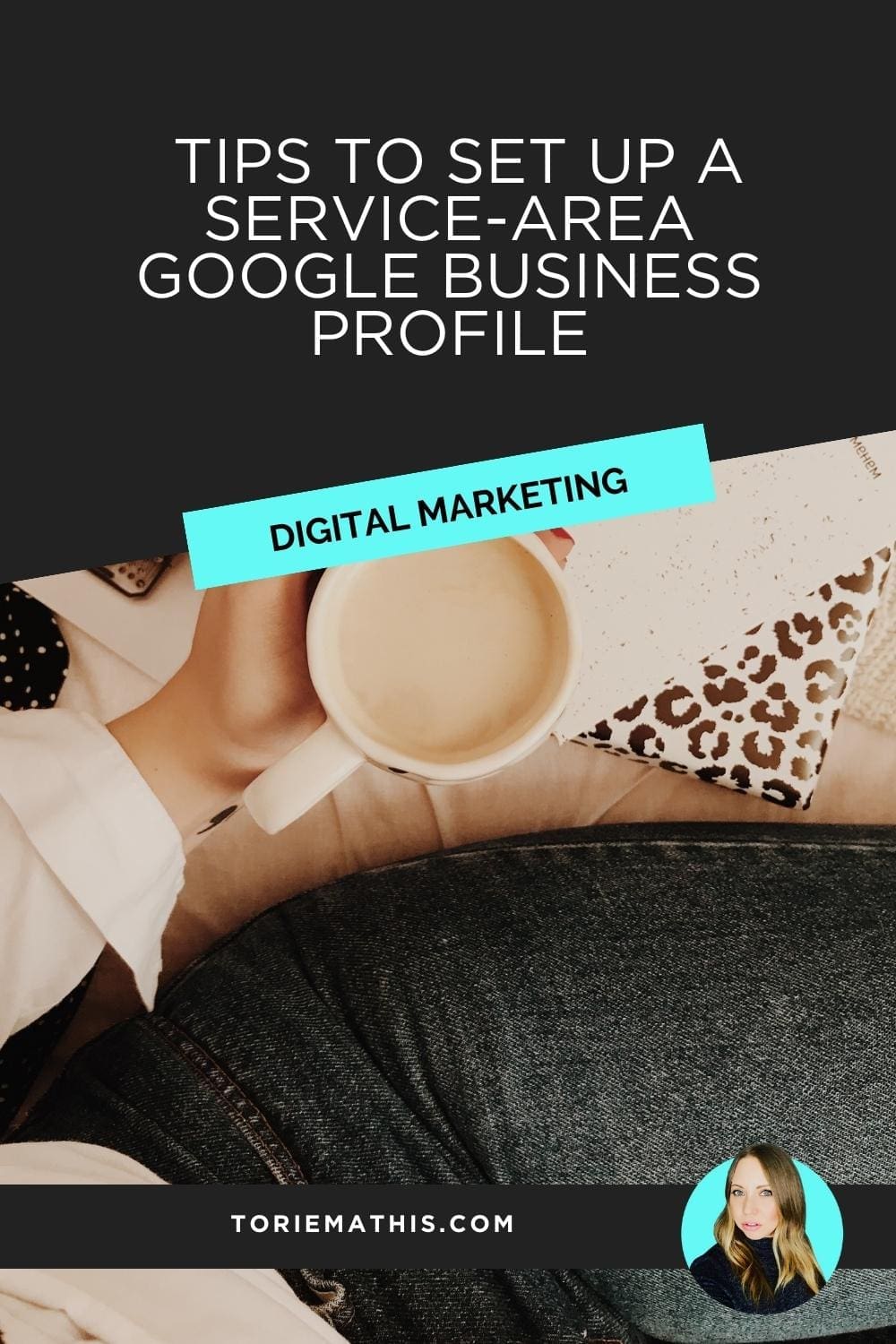
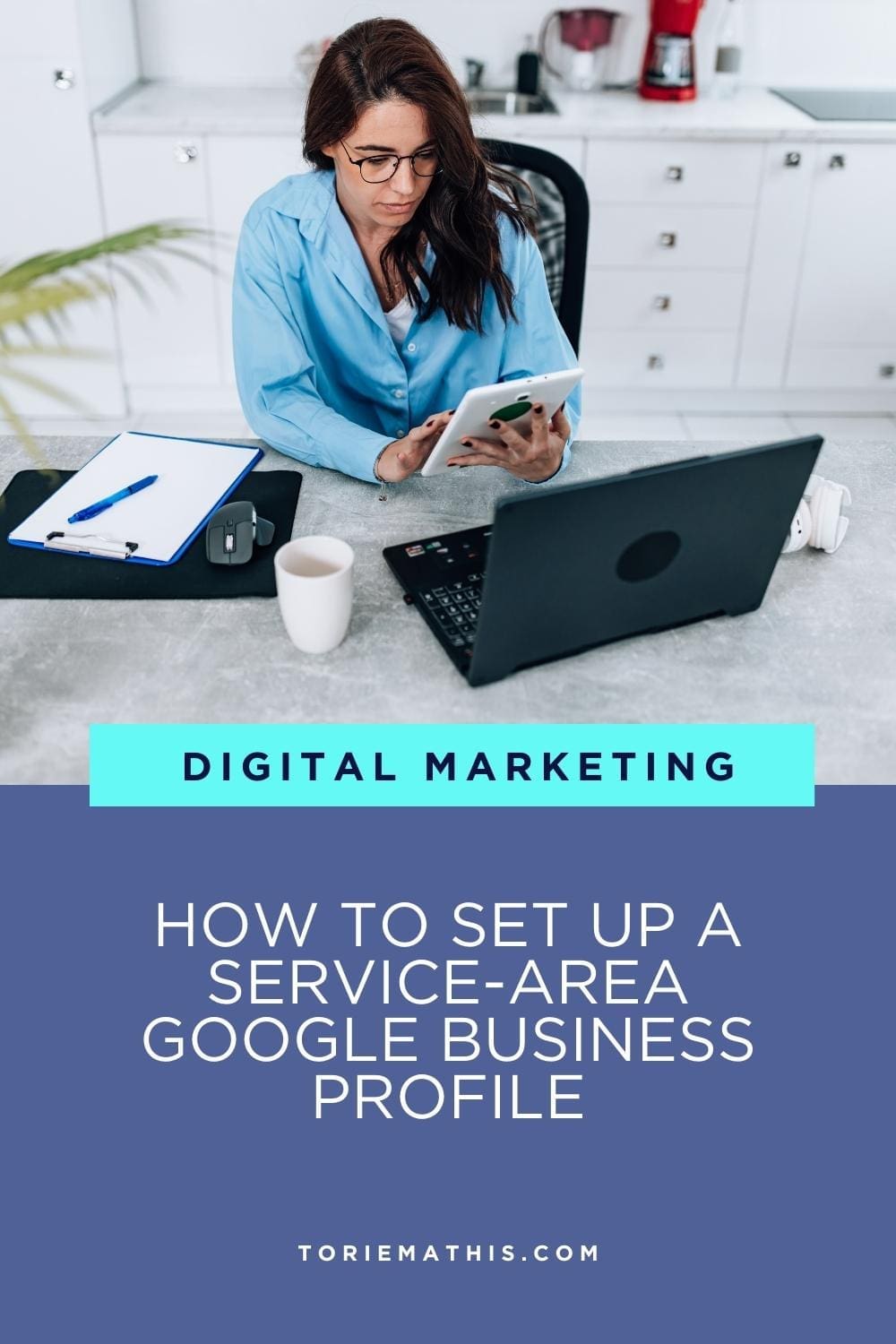
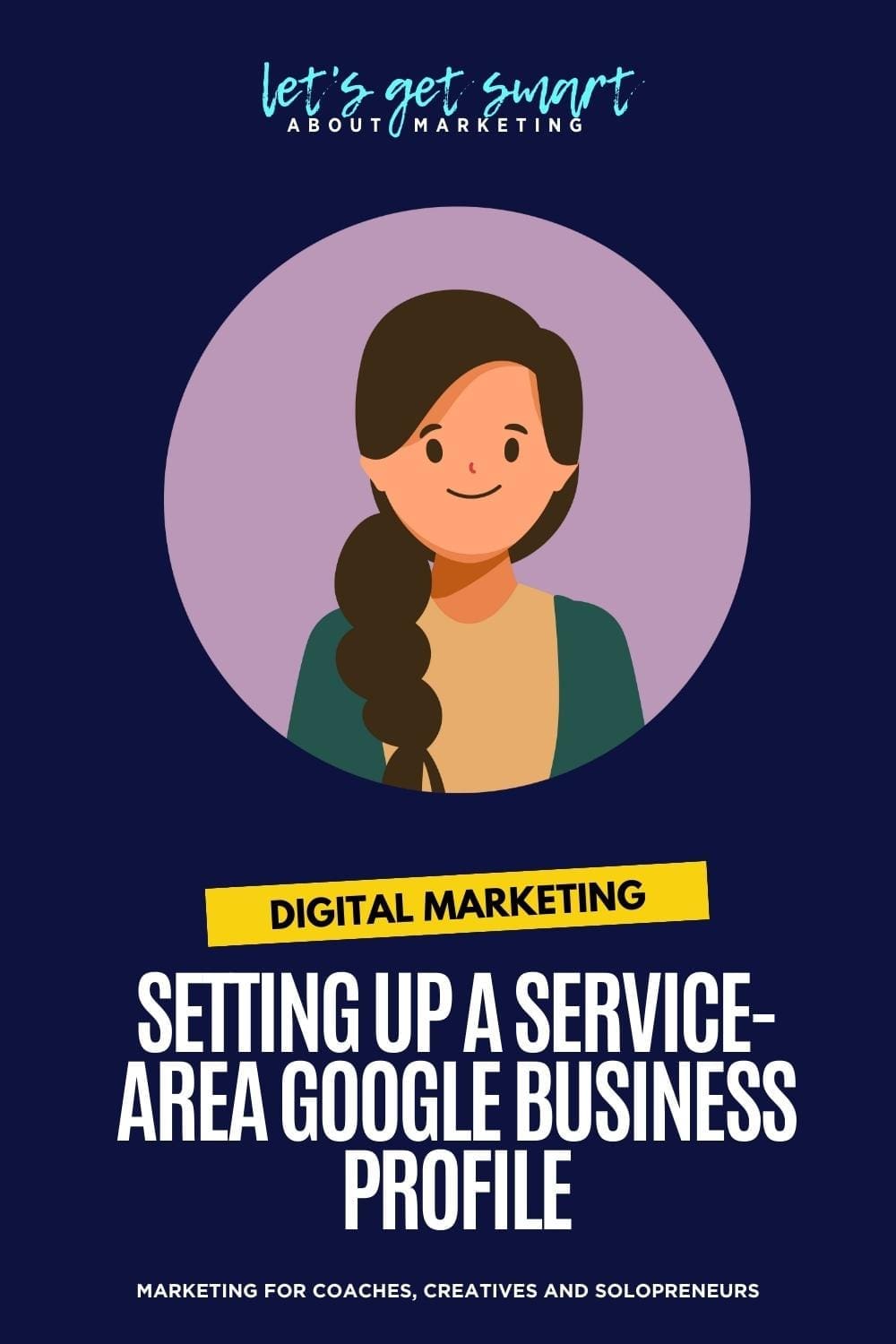
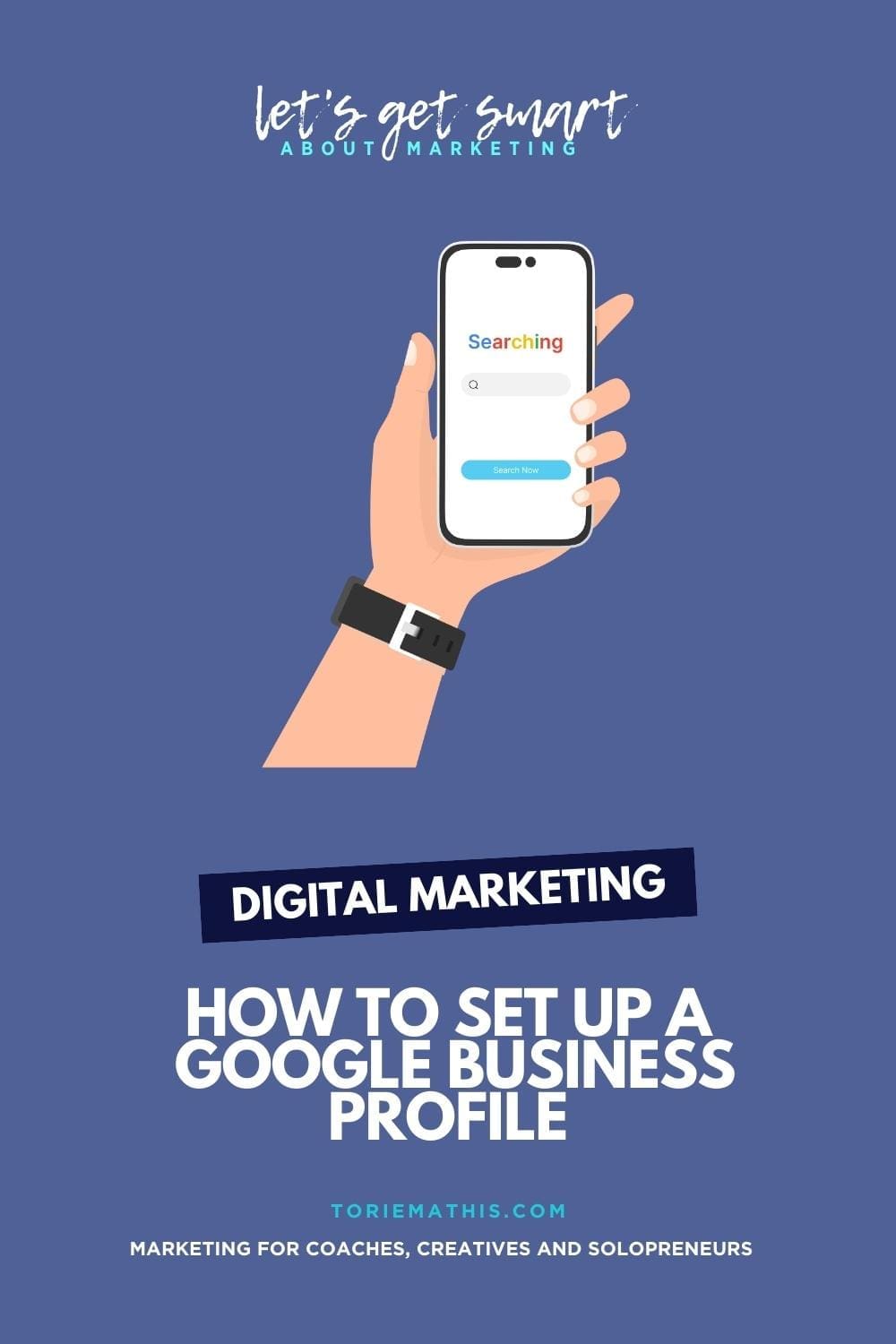
0 Comments